Posted by: ganesh 8 years, 5 months ago
(Comments)
If you are using google analytics to track your website traffic, then you might seen that most of the keywords provided by google analytics are either "not set" or "not provided". In this article we will see how to get the keyword data that is not provided google analytics.
Why Are Keywords ‘Not Provided’?
Due to security reasons, when a user searches while logged in google account, the keyowrds are encrypted by google and that data is showed as not provided in the google analytics.
Fortunately you can get the keyword data using the google webmaster tools.
Step 1: Login to the google webmaster tools here. You will see the screen which looks like the screenshot below.

Fill in your website url and click on Add property. You will be asked to verify. The screen will somewhat similar to the screenshot below.

Verify by using any one of the methods listed and you are good to go. After successfully verifying, you will be presented with a google search console page. In the left navigation bar, click on "Search Traffic" and then on "Search Analytics". Yor keyword data is shown in the right side.

The search analytics has four parameters namely, Clicks, Impressions, CTR, Position. you can select the parameters as per requirement and see the data. You can also select the date range to see the keywords for that particular period.
You can enable search console data sharing by following the steps listed below. These are taken from the link below.
https://support.google.com/analytics/answer/1308621?hl=en
In order to use the Search Console reports, you need to enable Search Console data sharing in your property settings. You must have administrator permissions on both the Google Analytics and Search Console accounts that are to be linked.
1) Sign in to your Analytics account.
2) Click Admin, and navigate to the property in which you want to enable Search Console data sharing.
3) In the PROPERTY column, click Property Settings.
4) Scroll down to Search Console Settings. You should see the URL of your website, which confirms that the website is verified in Search Console and that you have permission to make changes. If you do not see the URL, you need to add your site to Search Console.
5) Under Search Console, select the reporting view(s) in which you want to see Search Console data. Click Save.
Getting data by using webmasters API
You can also get the keyword data from google search console using API by installing the Google Client Library. To install the Google API Python Client on a system, use either the pip command or easy_install command.
easy_install --upgrade google-api-python-client pip install --upgrade google-api-python-client
Here is one way of getting the data using the oauth2client.
data = {
"_module": "oauth2client.client",
"scopes": ["https://www.googleapis.com/auth/webmasters.readonly"],
"token_expiry": "2017-05-17T11:45:15Z",
"id_token": id_token,
"user_agent": None,
"access_token": access_token,
"token_uri": "https://www.googleapis.com/oauth2/v4/token",
"invalid": False,
"token_response": {"access_token": access_token,
"token_type": token_type,
"expires_in": expires_in},
"client_id": client_id,
"token_info_uri": "https://www.googleapis.com/oauth2/v3/tokeninfo",
"client_secret": client_secret,
"revoke_uri": "https://accounts.google.com/o/oauth2/revoke",
"_class": "OAuth2Credentials",
"refresh_token": None,
"id_token_jwt": None
}
credentials = OAuth2Credentials.from_json(json.dumps(data))
In the above code snippet, replace the values of "id_token", "token_response", "client_id" and "client_secret" with the correct values of your google account.
Once you successfully got the credentials, you can build the webmasters_service. Refer to the code below.
# Create an httplib2.Http object and authorize it with our credentials
http = httplib2.Http()
http = credentials.authorize(http)
webmasters_service = build('webmasters', 'v3', http=http)
Now to get the list of properties in the account, add the following code.
# # Retrieve list of properties in account webmasters_service.sites().list().execute()
Once you have the list of sites, you can use the searchanalytics method of the webmasters_service to get the keyword data.
webmasters_service.searchanalytics().query(body={
"startDate": startdate,
"endDate": enddate,
"dimensions": ["query"]
}, siteUrl=url).execute()
For more details about using google search console API you can visit this page https://developers.google.com/webmaster-tools/
We develop web applications to our customers using
python/django/reactjs/react native/flutter.
Contact us at hello@cowhite.com
Recent Posts
- Buy Dating App – Ready-Made Tinder Clone (React Native + Golang)
- Buy Matrimony App – Ready-Made, Scalable Solution (Golang + React Native)
- List Comprehensions vs For loops in python
- Else clause after for and while loops in python
- What is Python?
Archive
2025
- May (2)
2022
- January (2)
2021
2020
2019
- January (1)
2018
2017
2016
2015
- September (1)
2014
- October (3)
Tags
- lists (1)
- django rest fremework (1)
- dynamic and static sitemap (1)
- nested lists (1)
- view (1)
- django complete tutorial (2)
- decorators (1)
- java vs python (1)
- edu tech (1)
- shallowcopy (1)
- node package manager (1)
- open edx discussion component (1)
- open edx (1)
- improve google analytics (1)
- model serializers (1)
- middleware (1)
- for loop (2)
- course team (1)
- open edx video component (1)
- new middleware (1)
- library (1)
- course components (1)
- urldispatcher (2)
- request (1)
- payments (1)
- serializer fields (1)
- search ranking (1)
- Google search console API (1)
- computation (1)
- scripting (1)
- logging (1)
- model (1)
- list comprehensions (1)
- authentication (1)
- decorator (1)
- open edx html component (1)
- javascript (1)
- front-end (1)
- django middleware (1)
- execution time (1)
- django example (3)
- else clause (1)
- Django Rest Framework (2)
- migrate (1)
- django sitemap (1)
- django documentation (4)
- Django Models (1)
- migrations (1)
- google keyword not provided (1)
- Database (3)
- urlconf (2)
- new course (1)
- python programming (2)
- open edx content libraries (1)
- operation complexity (1)
- full text search (1)
- chargebee (1)
- while loop (1)
- generator (1)
- flask (1)
- new library (1)
- context manager (1)
- ranking (1)
- debugging (1)
- search (1)
- deepcopy (1)
- js dependencies (1)
- authentication backend (2)
- django (14)
- loops (1)
- automation (1)
- Derived Attributes (1)
- course outline (1)
- postgres (1)
- django-pacakges (1)
- subscription (1)
- interpreter (1)
- open edx problem components (1)
- else (1)
- course (1)
- tutorial (3)
- oauth toolkit (1)
- studio home (1)
- Class Property (1)
- views (2)
- cms (1)
- oauth2 (1)
- authorization (1)
- npm (1)
- Security (1)
- postgresql (1)
- full text (1)
- unlock google keyword (1)
- Dynamic fields (1)
- nodejs (1)
- grunt (1)
- Webhook (1)
- serializers (1)
- google search console (1)
- studio (1)
- google analytics keywords (1)
- Python (11)
- models (1)
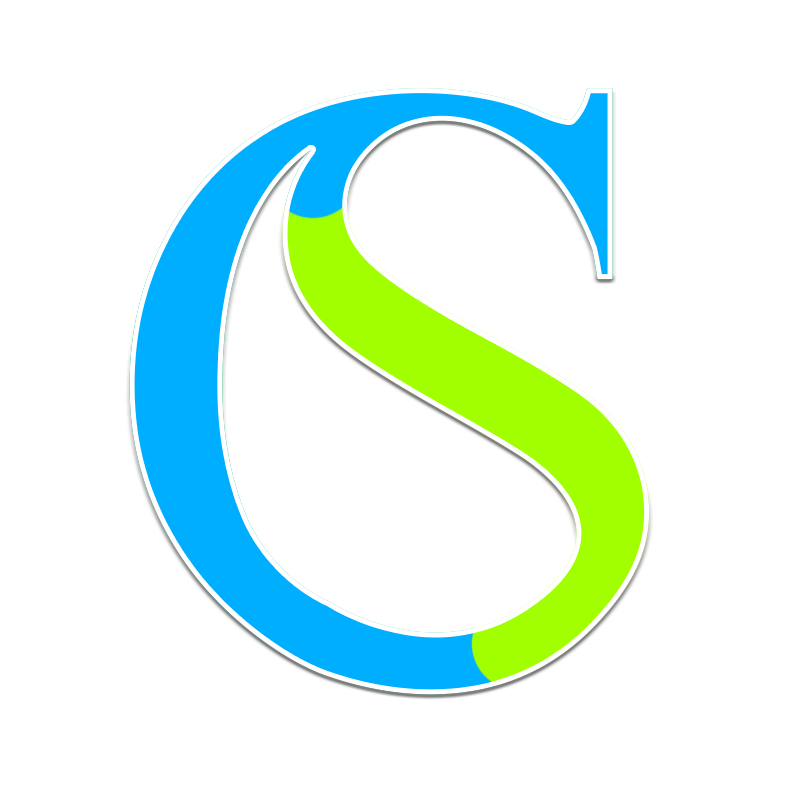
Comments