Posted by: Balaji P 5 years, 5 months ago
(Comments)
To create a course, we need to follow the below steps.
-
Sign in to Studio: Once we sign into studio, we see a green button in the top right as shown below.
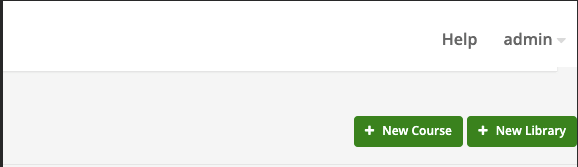
-
We need to click on that button, then we see below screen.
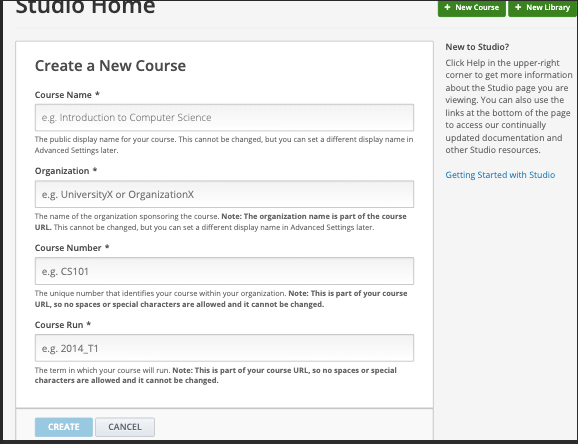
-
Once we fill all the details in the above screen and click on create button, we will get redirected to the below Course outline page.
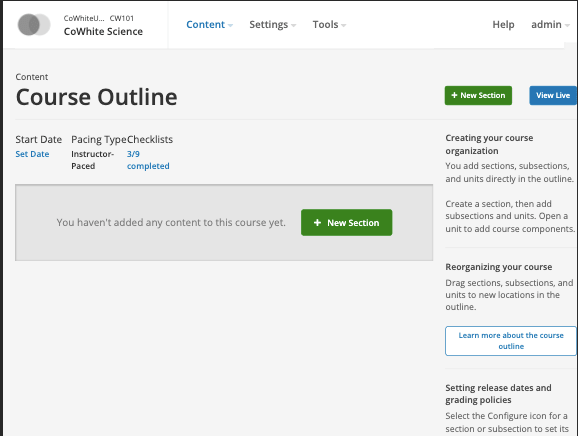
As shown in above screen, Course outline page is like a container to the course where it contains one or more sections and each section contains one or subsections and each subsection contains course units and these course units contains components and this is our job to develop this course outline.
Now our next steps can be
- Adding other course team members
- setting the course start and end dates
- developing the course outline.
Adding course team members to the course:
In order to give access to your team members to access to Studio, the instructor dashboard in the LMS, and Insights, you need to assign one of the below course team roles to them. - Staff - Admin
Below are the prerequisites for adding your team members to Staff and Admin roles.
- You must be an admin.
- the team team that want to add must register a user account and activate the account.
Below are the steps to add a team member to your course:
-
Visit the studio, then you see the list of course as shown below.
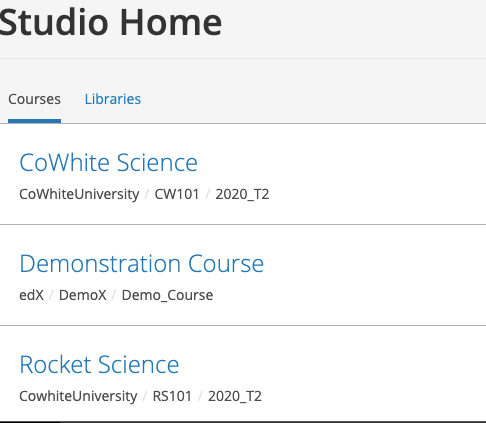
-
Then click on the course to which the team members to be added, and then you see the below screen.
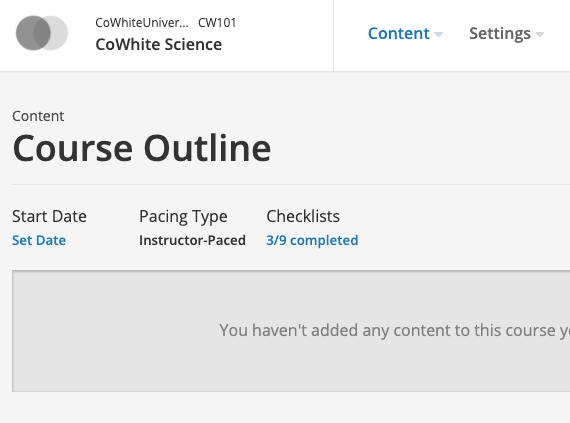
In the above screen, you can see settings dropdown in the top navigation, click on that,then you see Course Team, now click on course team, then you see the below screen.
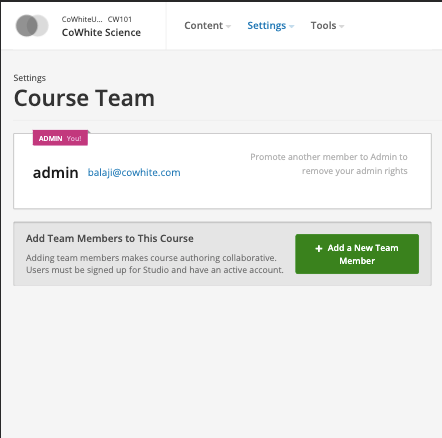
Now in the above screen, you can see a green button "Add a new team member", click on that, then you see the below screen.
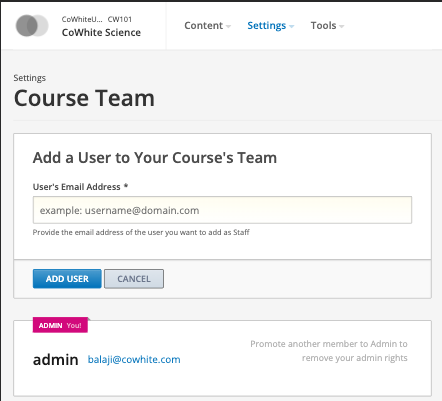
Once you add the user, the user can start using the studio. The added user needs to enroll in the course so that he/she can preview the course in LMS.
We develop web applications to our customers using
python/django/reactjs/react native/flutter.
Contact us at hello@cowhite.com
Recent Posts
- Buy Dating App – Ready-Made Tinder Clone (React Native + Golang)
- Buy Matrimony App – Ready-Made, Scalable Solution (Golang + React Native)
- List Comprehensions vs For loops in python
- Else clause after for and while loops in python
- What is Python?
Archive
2025
- May (2)
2022
- January (2)
2021
2020
2019
- January (1)
2018
2017
2016
2015
- September (1)
2014
- October (3)
Tags
- lists (1)
- django rest fremework (1)
- dynamic and static sitemap (1)
- nested lists (1)
- view (1)
- django complete tutorial (2)
- decorators (1)
- java vs python (1)
- edu tech (1)
- shallowcopy (1)
- node package manager (1)
- open edx discussion component (1)
- open edx (1)
- improve google analytics (1)
- model serializers (1)
- middleware (1)
- for loop (2)
- course team (1)
- open edx video component (1)
- new middleware (1)
- library (1)
- course components (1)
- urldispatcher (2)
- request (1)
- payments (1)
- serializer fields (1)
- search ranking (1)
- Google search console API (1)
- computation (1)
- scripting (1)
- logging (1)
- model (1)
- list comprehensions (1)
- authentication (1)
- decorator (1)
- open edx html component (1)
- javascript (1)
- front-end (1)
- django middleware (1)
- execution time (1)
- django example (3)
- else clause (1)
- Django Rest Framework (2)
- migrate (1)
- django sitemap (1)
- django documentation (4)
- Django Models (1)
- migrations (1)
- google keyword not provided (1)
- Database (3)
- urlconf (2)
- new course (1)
- python programming (2)
- open edx content libraries (1)
- operation complexity (1)
- full text search (1)
- chargebee (1)
- while loop (1)
- generator (1)
- flask (1)
- new library (1)
- context manager (1)
- ranking (1)
- debugging (1)
- search (1)
- deepcopy (1)
- js dependencies (1)
- authentication backend (2)
- django (14)
- loops (1)
- automation (1)
- Derived Attributes (1)
- course outline (1)
- postgres (1)
- django-pacakges (1)
- subscription (1)
- interpreter (1)
- open edx problem components (1)
- else (1)
- course (1)
- tutorial (3)
- oauth toolkit (1)
- studio home (1)
- Class Property (1)
- views (2)
- cms (1)
- oauth2 (1)
- authorization (1)
- npm (1)
- Security (1)
- postgresql (1)
- full text (1)
- unlock google keyword (1)
- Dynamic fields (1)
- nodejs (1)
- grunt (1)
- Webhook (1)
- serializers (1)
- google search console (1)
- studio (1)
- google analytics keywords (1)
- Python (11)
- models (1)
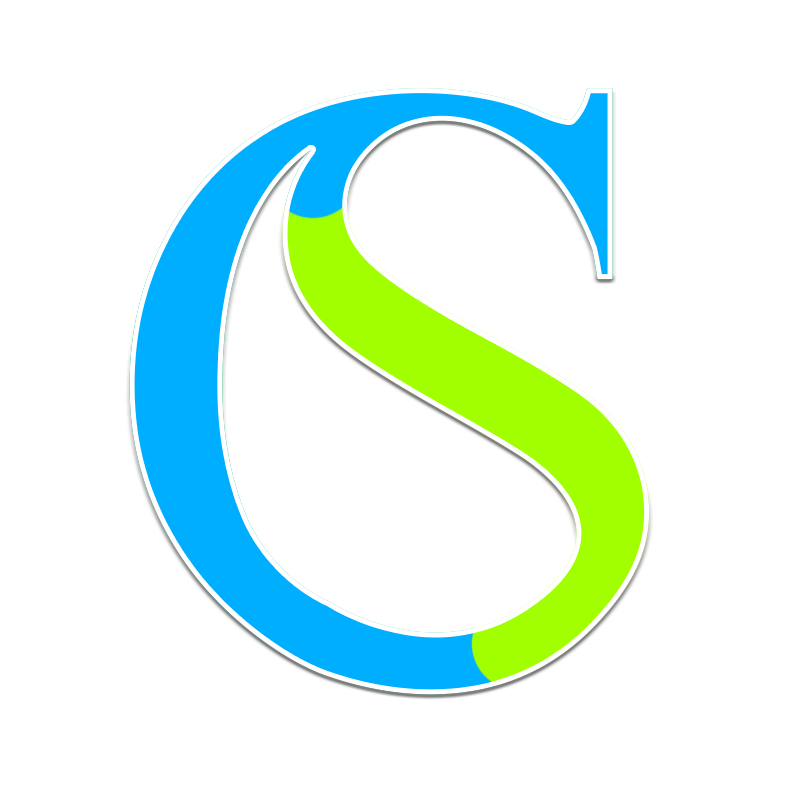
Comments